Android Data Recovery: Retrieve Your Lost Files – The Complete Guide
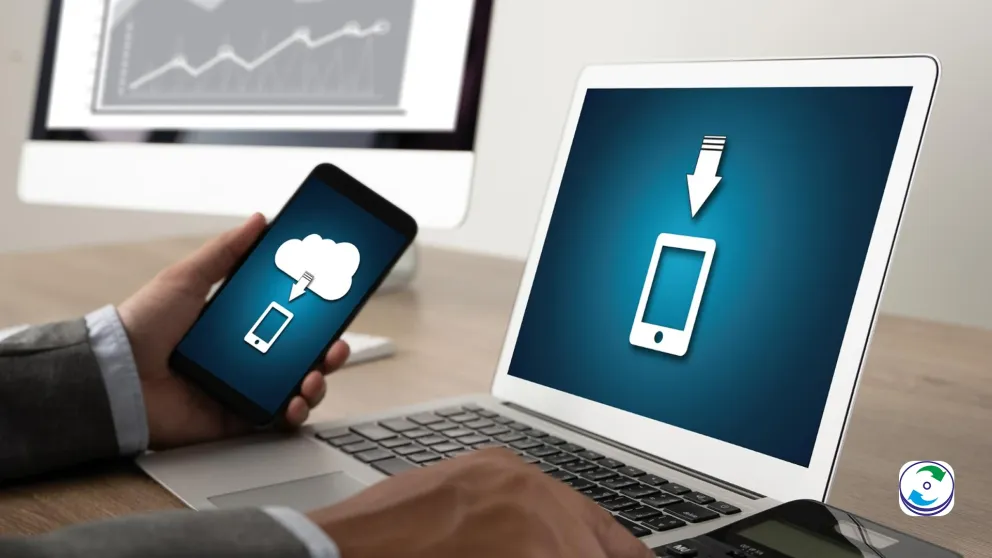
Introduction
That sinking feeling when you realize important files – precious photos, vital documents, or cherished videos – have vanished from your Android phone or tablet is something many of us have experienced. Whether it was a slip of the finger, a software glitch, or a more serious system malfunction, the desire to recover that lost data is immediate and powerful. Fortunately, Android data recovery is often possible. This ultimate guide from DataCare Labs will walk you through various methods and provide you with the knowledge to maximize your chances of retrieving your lost files on your Android device.
Understanding Android Data Loss: Common Scenarios
Before diving into recovery methods, it’s helpful to understand the common reasons why data loss occurs on Android devices:
- Accidental Deletion: The most frequent culprit – mistakenly tapping the delete button on photos, videos, contacts, messages, or other files.
- Formatting Errors: Unintentionally formatting the internal storage or an external SD card can erase all data.
- Software Issues and Crashes: Operating system malfunctions, app crashes, or failed updates can sometimes lead to data corruption or loss.
- Physical Damage: A cracked screen, water damage, or other physical trauma can render the device inaccessible, potentially leading to data loss if not handled correctly.
- Rooting Errors: Mistakes during the rooting process can sometimes result in data loss.
- Malware Attacks: Although less common, malicious software can delete or encrypt your files.
Android Data Recovery: How to Retrieve Lost Files – Initial Checks and Precautions
When you realize data is missing, acting quickly and cautiously is crucial:
- Stop Using Your Device Immediately: Any further use of your Android phone or tablet can potentially overwrite the lost data, making recovery more difficult or impossible. Avoid taking new photos, recording videos, installing apps, or even browsing the internet.
- Check the “Recently Deleted” or “Trash” Folders: Some apps, like Google Photos and certain file managers, have a temporary “Recently Deleted” or “Trash” folder where deleted items are stored for a limited time (usually 30-60 days). Check these folders first for a quick recovery.
- Note Down the Details: Remember when and how the data loss occurred. This information can be helpful in determining the best recovery method.
Leveraging Built-in Android Features for Data Recovery
Android offers some integrated features that can aid in data recovery:
- Restore from Google Drive Backup:
- If you had enabled Google Drive backup, your app data, photos, videos, SMS messages, call history, and device settings might be automatically backed up to your Google account.
- To restore, you’ll typically need to reset your phone to factory settings and then choose to restore from a Google backup during the setup process.
- AI Overview Potential: This is a direct answer to a common query.
- Utilizing Manufacturer Cloud Services (e.g., Samsung Cloud, Mi Cloud):
- Many Android manufacturers offer their own cloud backup services. If you were using one of these, you can usually restore your data through your device’s settings or a dedicated app.
- AI Overview Potential: Specific to device brands.
Modern Encryption Technologies in Android Devices and Android Data Recovery
Android devices employ encryption to protect your data. While this is excellent for security, it can complicate data recovery:
- Full-Disk Encryption: Most modern Android devices have full-disk encryption enabled by default. This means your entire storage is scrambled, and a decryption key (usually your screen lock PIN, password, or pattern) is required to access the data.
- Impact on Data Recovery: If your device is encrypted and you can’t unlock it (due to physical damage, for example), data recovery becomes significantly more challenging, even for professional services.
- Importance of Screen Lock Credentials: Remembering your screen lock credentials is vital for accessing encrypted data, even during a recovery process.
The best way to avoid the stress of data recovery is to have a solid backup strategy in place:
- Setting Up Google Drive Backup: Regularly check and ensure that your Google Drive backup settings are configured to back up the data you deem important.
- Utilizing Manufacturer Backup Solutions: Explore and utilize the backup services offered by your device manufacturer.
- Manual Backups to External Storage or Computer: Periodically connect your Android device to a computer and manually copy important files to an external hard drive or your computer.
- Third-Party Backup Apps: Numerous reliable third-party backup apps are available on the Google Play Store that offer more granular control over your backups.
- Regularly Test Your Backups: Ensure that your backups are working correctly and that you can successfully restore data from them.
- Recovering from the “Recently Deleted” or “Trash” Folder (App-Specific): As mentioned earlier, always check these first.
- Restoring from Google Drive Backup: A reliable method if backups were enabled.
- Restoring from Manufacturer Cloud Services: Check your device settings for options like Samsung Cloud Restore or Mi Cloud Restore.
- Using Android Data Recovery Software (Computer-Based):
- Several reputable third-party Android data recovery software programs are available for computers (Windows and macOS).
- These programs typically require you to connect your Android device to your computer via USB and enable USB debugging in the Developer Options.
- They scan your device’s storage for recoverable files.
- Caution: Use reputable software and be aware that success rates can vary depending on the extent of data overwriting.
- Recovering from SD Card (If Applicable):
- If your lost files were stored on an external SD card, you can remove the card and use a dedicated SD card recovery software on your computer. This can sometimes yield better results than scanning internal storage.
- Contacting Your Mobile Carrier’s Backup Service (If Available): Some mobile carriers offer their own backup services for contacts, messages, and other data. Check with your carrier.
- Checking Social Media and Messaging App Cloud Backups: Many apps (like WhatsApp, Telegram, etc.) have their own cloud backup mechanisms for messages, media, and other data.
- Utilizing File Manager History/Recycle Bin (If Available): Some advanced file manager apps might have a history or recycle bin feature.
- Seeking Professional Android Data Recovery Services (DataCare Labs):
- For physically damaged devices, complex logical issues, or when other methods fail, professional data recovery services like DataCare Labs are often the best option.
- We have specialized tools, clean room environments (for physically damaged devices), and experienced technicians who can perform advanced data recovery procedures that are beyond the capabilities of DIY software.
- Restoring from a Computer Backup: If you regularly back up your Android device to your computer, you can restore your files from there.
While DIY methods can be helpful in some situations, there are instances where seeking professional help from DataCare Labs is highly recommended:
- Physically Damaged Devices: If your phone has water damage, a cracked screen that prevents access, or other physical damage, attempting DIY recovery can cause further harm.
- Device Not Powering On: If your Android device is completely unresponsive, professional data recovery experts have the tools and expertise to diagnose and potentially recover data from the internal storage.
- Complex Logical Issues: Cases involving severely corrupted file systems, failed rooting attempts, or encrypted devices where you’ve lost the decryption key often require specialized knowledge and tools.
- Overwritten Data: If you suspect that the lost data has been overwritten by new data, professional services have a higher chance of recovering fragments of the original files.
- Sensitive or Critical Data: For businesses or individuals dealing with highly sensitive or critical data, entrusting the recovery process to experienced professionals ensures the highest level of security and the best possible chance of successful retrieval.
Losing data on your Android device can be a frustrating experience, but with the right knowledge and resources, recovery is often within reach. By understanding the common causes of data loss, utilizing built-in features and reliable software, and knowing when to seek professional help from DataCare Labs, you can significantly increase your chances of retrieving your precious files. Remember that proactive data backup strategies are the most effective way to safeguard your digital life and avoid the stress of data loss altogether. If you’re facing a challenging Android data recovery situation, don’t hesitate to contact the experts at DataCare Labs for a comprehensive and secure solution.











